If you have Wi-Fi in your home then you must have faced many times when someone asks you for your Wi-Fi password. Sometimes you don't want to reveal your password to anyone. Maybe because it's a confidential password you've used on your other online accounts or you're afraid everyone in your neighborhood will know your password and then use your Wi-Fi for free.
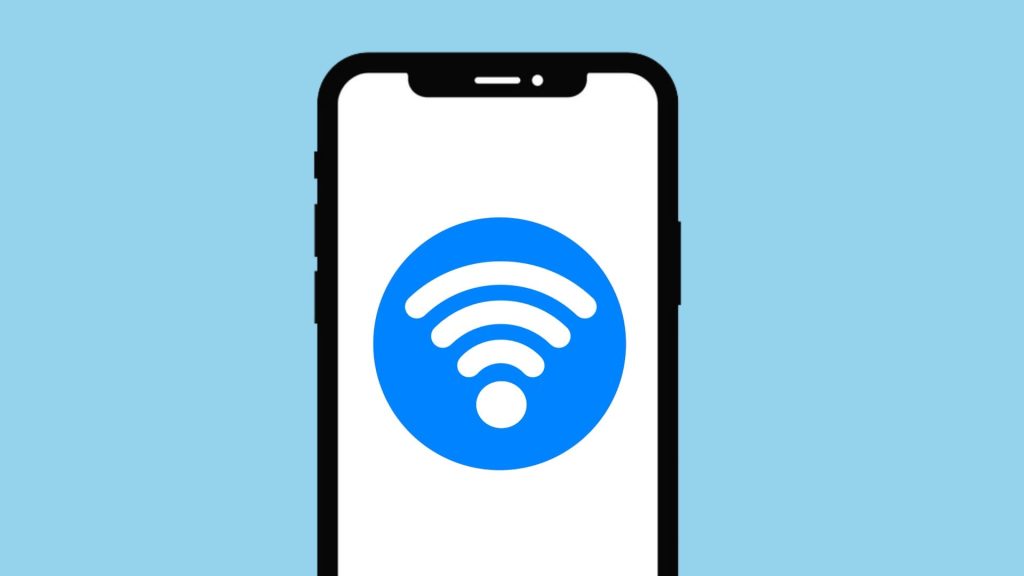
It could also be that you forgot your Wi-Fi password and you don't want to go through the lengthy process of resetting your router. Forgetting password is a very common thing for anyone. What if we told you that there is an easy way to share your Wi-Fi password on iPhone without the other person actually knowing it.
This way, people will be able to access your Wi-Fi only after asking permission directly from you. Apart from this, you will be able to connect people to your Wi-Fi even if you forget your password. In this article, we are going to share 3 different methods to share your Wi-Fi password on iPhone.
One of the methods uses a QR code that you can print out and stick somewhere on your wall so that people can scan it through their phones and connect to your Wi-Fi network without disturbing you. If you are sharing from iPhone to iPhone, there is a built-in feature available in the iOS system. To share from iPhone to Android or any other device, you'll need to use a third-party app to generate a QR code for your Wi-Fi network. Let us discuss all these methods in brief!
How to Share Your Wi-Fi Password from iPhone to iPhone
Sharing Wi-Fi passwords from one iPhone to another is very easy as Apple has provided a built-in feature for the same. You can follow this step by step guide -
1. Turn on Bluetooth and Wi-Fi on both devices - Open Control Center by swiping down the screen from the top right corner or, if you're using an older model iPhone with Touch ID, you have to swipe the screen from the bottom up. You have to swipe. , Now make sure the Wi-Fi and Bluetooth toggle buttons are activated. Alternatively, you can do this by going to the Settings app on your iPhone.
2. Turn off Personal Hotspot - From the Control Center, long-press on the Wi-Fi icon and then you will see the option of Personal Hotspot. Make sure it is turned off on both devices.
3. You'll need to save both devices to each other's contacts along with Apple ID email addresses. This is an important step and if you don't meet this requirement, your iPhone won't share Wi-Fi with your friend.
4. Ask your friend to connect to your Wi-Fi network. Open the Settings app, select Wi-Fi, and let their iPhone search for available Wi-Fi networks nearby. Take your pick from the list.
5. As soon as your friend tries to join your Wi-Fi network, you'll get an instant message on your iPhone asking if you want to share your Wi-Fi password. After clicking Done to confirm, tap on Share Password option.
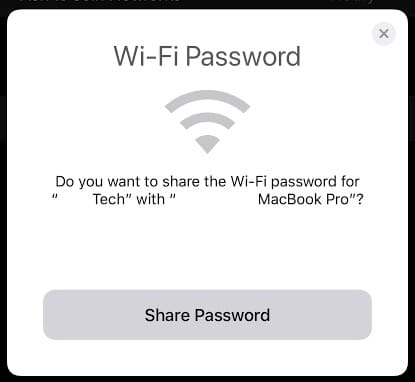
6. Now your friend just needs to tap on the Join option on their screen and they will be automatically connected to your Wi-Fi network. As you may have noticed, this method does not require you to manually share your password with anyone.
How to Share Your Wi-Fi Password from iPhone to Android
To share Wi-Fi password from iPhone to Android or any other non-iOS device, we will use QR code method. In this method, you will have to create a QR code for your Wi-Fi network. This can be done using a QR code generator app on your iPhone. Afterwards, you can scan that QR code through your Android device using Google Lens or any other QR scanner app and it will automatically connect you to Wi-Fi without asking for a password. Here is a pretty detailed guide for this method -
- Download and install any QR code generator app on your iPhone - there are a handful of apps available on the App Store. Just search for "QR Code Generator" and choose any of them based on user ratings and reviews.
- Open QR code generator app and select Create QR code option. You will see various tools to generate QR codes for websites, links, text, Wi-Fi, social media accounts, business cards and more.
- Select the Wi-Fi option and enter the details of your Wi-Fi network. In the SSID (Network Name) field, enter the exact name of your Wi-Fi network. Select the security protocol you are using like WPA/WPA2, WEP or None.
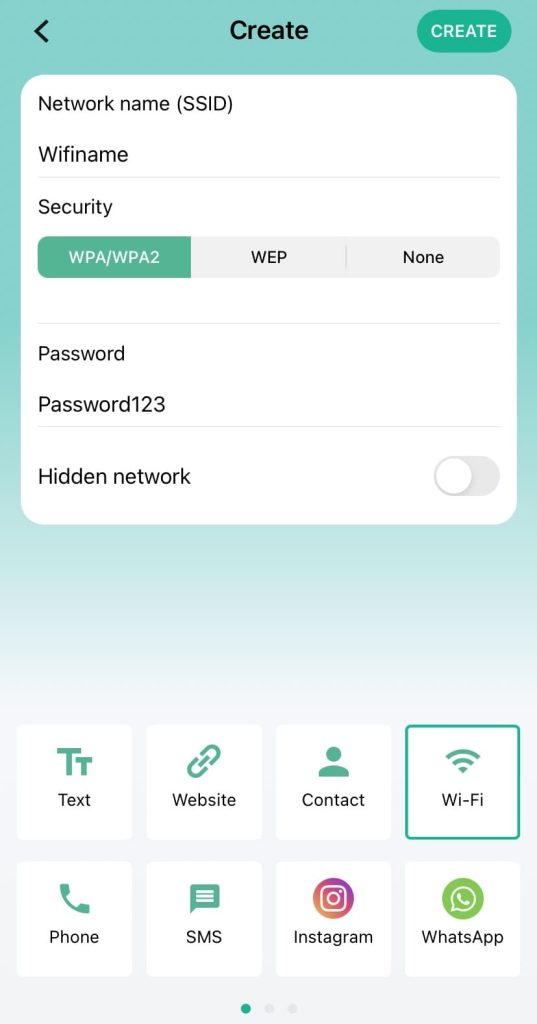
- Enter your Wi-Fi password in the relevant field and finally tap on the Create button. You will now see a QR code generated for your Wi-Fi network. You can save it in the Photos app on your iPhone.

- Now whenever someone needs to connect to your Wi-Fi, you can show them your QR code and they can scan it to connect to your Wi-Fi network. For scanning, Android users can use Google Lens or download a third party QR code scanner app from the Play Store.
How to Share Your Wi-Fi Hotspot Password
If you are sharing your Personal Hotspot with someone and you want to know their password, just open the Settings app on your iPhone and click on the Personal Hotspot option. Now choose the Wi-Fi password and share it with the friend who wants to connect to your Personal Hotspot. You can also change your password from the same screen. It must be at least 8 characters long. If you change your password, it will disconnect currently connected devices.

Note that if the other device is also an iPhone and has the same Apple ID logged in, you don't even need to enter your hotspot password. Both devices must have Wi-Fi and Bluetooth enabled and they will automatically start Wi-Fi sharing. Family Sharing is also available with Personal Hotspot on the iPhone, using which you can share your hotspot with other Apple device owners in your family without having to manually enter the password.
For this you need to set up Family Sharing on your Apple ID. Go to Settings and click on your Apple ID name at the top. Here you will get the option of Family Sharing. You can invite up to 5 people to join your family. Once you have setup Family Sharing, you will find the same option under Personal Hotspot settings.
How to View Wi-Fi Password on iOS 16
iOS 16 added a feature that lets you see the Wi-Fi password for networks you've previously connected to. If your iPhone is already connected to Wi-Fi, but you've forgotten its password and now you want someone else to connect to the same Wi-Fi, you can do this to see the password for your connected Wi-Fi network. You can use the new feature. Make sure your iPhone is updated to the latest iOS 16 or later.
All you have to do is go to your iPhone's Settings and click on the Wi-Fi option. Now tap on the Wi-Fi network you are connected to. On the next screen, you will see the Password option with some hidden text behind the dots. Tap these dots to see the password for your connected Wi-Fi. You will also get the option to copy the password. Share it with the person you want to connect to on the same Wi-Fi. this much only!






