WhatsApp is a free, secure and widely used messenger app across the world. It hosts various features which include WhatsApp link to message, sending images, audio and video files. Moreover, individual or group audio-video calls have taken WhatsApp to the next level. A key feature like scheduling WhatsApp messages on Android and iPhone is missing from the app.
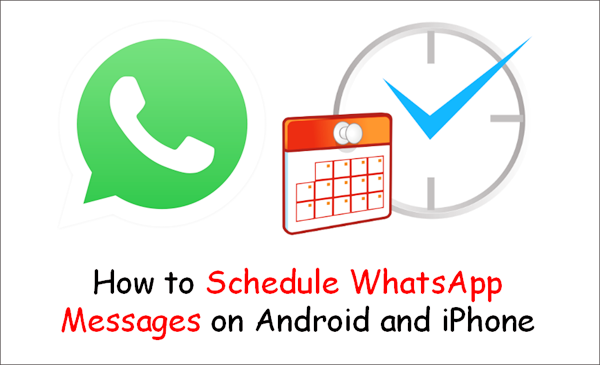
In this digitally congested life, the need to schedule WhatsApp messages has become an essential feature, unlike WhatsApp auto reply. Whether it is to wish someone in the middle of the night or to set a reminder for a task to be done the next day, the scheduling feature is much needed for WhatsApp users. In this step-by-step guide, you will learn how to schedule WhatsApp messages on Android and iPhone.
The WhatsApp Business API is constantly evolving. Thankfully, with the help of third-party apps, you can now schedule WhatsApp messages. You can be an iPhone or Android user, these apps work.
Schedule WhatsApp messages on Android phone
There are a lot of third-party apps for scheduling WhatsApp messages on Android phones. We recommend using SKEDit as it is popular around the world. It also lets you schedule SMS, email and call reminders.
SKEDit App
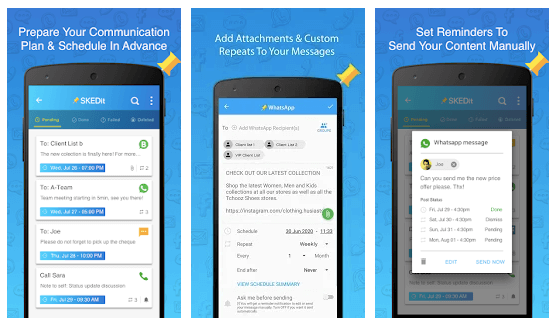
SKEDit is the all-in-one Scheduling App & Autoresponder that lets you Schedule WhatsApp and Telegram Messages & WhatsApp Status, set WhatsApp auto-replies with WhatsApp AutoResponder, Schedule SMS & Send Emails Later. This Scheduling app & Autoresponder acts like your personal assistant. Boost productivity, save time, and reduce stress!
Key Features
- Price: Free / In-app purchases
- Space required: 17 MB
- Compatibility: Android 5.0+
- Message schedule limit: Unlimited
1. Install SKEDit app from Playstore and open it.
2. Signup using your personal details.
3. When you have signed in, click on WhatsApp from the app menu.
4. Now you have to give following permissions in phone settings: Enable Accessibility > SKEDit > Toggle on Service > Allow. Now you can return to the app.
5. To schedule a message, you need to add the name of the recipient, enter the message details and set a date and time. You can also double the message frequency to daily, weekly and monthly.
6. You can also review your decision before sending the scheduled message. When you click the "Ask me before sending" option, you will receive a notification before the message is sent.
7. If you have disabled the "Ask me before sending" option, you must disable the phone screen lock. You will also be asked to turn off the phone battery optimization feature.
Schedule WhatsApp Messages on iPhone
Scheduling messages on iPhone is not as convenient as using third-party apps on Android. Apple is more concerned about user privacy and hence they do not allow third-party apps. However, with the help of Siri Shortcuts, iPhone users can perform this function.
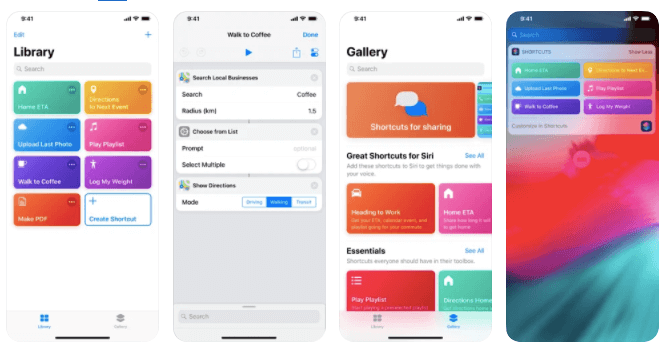
Key Features
- Price: Free
- Space required: 142 MB
- Compatibility: iOS 12.0 +
- Message schedule limit: Up to 1 week
Steps to Schedule Messages on iPhone
1. Install the Shortcuts app on your iPhone's Apple App Store.
2. Open the app and click on the Automation button at the bottom.
3. Select the + icon which is in the top right corner of your screen and then click on "Create Personal Automation".
4. After creating a personal automation, you need to press "Time of Day" to schedule your automation. Afterwards, choose a date and time to send the WhatsApp message. When this step is completed, you have to click on Next.
5. Select "Add Action", and then go to the search bar by typing "text". From the dropdown, you need to select "Text".
6. You have to enter the message details in the text field. The message can be of any context.
7. When the message has been inserted, you have to select the + icon which is below the text field. A window will open in which you have to type "WhatsApp" in the search bar.
8. When the dropdown appears, the user has to select "Send message via WhatsApp". Select the name of the recipient you want to send the message to and then toggle on Next > Done.
9. You will be notified by the Shortcuts application when the message is scheduled. After clicking on the notification, the user will land on the defined campaign message window and then you have to click on "Send".






