No one likes others to snoop on their phone and check their private apps. You will have personal photos, videos, documents, and other important files on your iPhone that you may not want other people to access. Perhaps, this is the reason why we use screen lock to prevent unauthorized access to our phone. However, screen lock can only protect your phone from strangers, but what if someone already knows your password (such as your family member or friend) and you are afraid that your phone will be snooped?
You can add an extra layer of security to protect your personal data in two ways; either by blocking the particular app where your data is stored or by hiding the app from your phone entirely. Hiding apps seems to be a great solution as it can help you prevent unauthorized access to your private data without any security lock. Even if someone knows your screen passcode, they won't be able to find the apps you've hidden. Fortunately, there are some hidden workarounds that you can use to hide apps on your iPhone or iPad without installing any third-party apps. Let's discuss these solutions briefly!
Method 1: Hide apps from home screen
To hide any particular app on your iPhone, you can remove it from the home screen. For this, tap and hold on the app icon and then choose the Delete app option from the pop-up menu. You will now be prompted to choose whether you want to remove the app from your iPhone or remove it from the home screen. Select the "Remove from home screen" option and you will have successfully hidden the app. Note that the app can still be found in the App Library and Siri Suggestions.

Method 2: Hide iPhone Apps Using Content Restriction
Content Restriction is a feature available on iPhone that gives you the tools to restrict content for parental controls. With this feature, you can hide all third-party apps on your iOS device or choose to hide apps only from a particular age group. Here is a step-by-step guide for this method:
1. Open the Settings app on your iPhone and click on the Screen Time option. Make sure it's on. If not, tap "Turn on Screen Time".
2. Now go to Content & Privacy Restrictions > Content Restrictions. You will be prompted to enter your iPhone passcode for security verification.
3. Once you are on the Content Restrictions page, go to Apps under the Store Allowed Content heading.

4. Now select "Don't allow apps" and this will hide all third party apps from your home screen. You can also hide apps based on your age group. To find out which age group a particular app belongs to, you can check its page on the App Store.
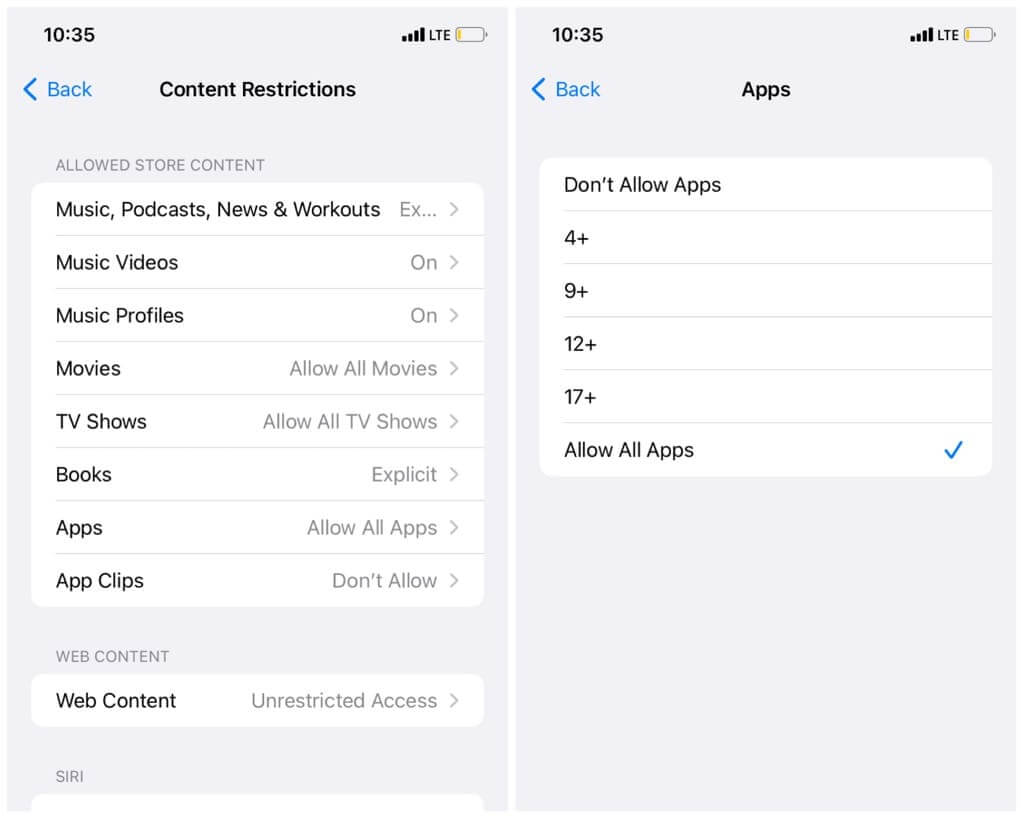
Method 3 – Hide apps by creating an app folder
This is an old traditional way to hide apps that not only works on iPhone but also Android smartphones. We will create an apps folder on the home screen using drag and drop functionality and then move the apps to the second page of this folder. In this way, people will not be able to find out that you have hidden some apps inside the folder. Here are the steps you need to follow:
1. Touch and hold any app on your home screen, and then drag it to another app. This will create a new folder that will be named by your iPhone automatically. You can change this name later by clicking on the text above the folder.
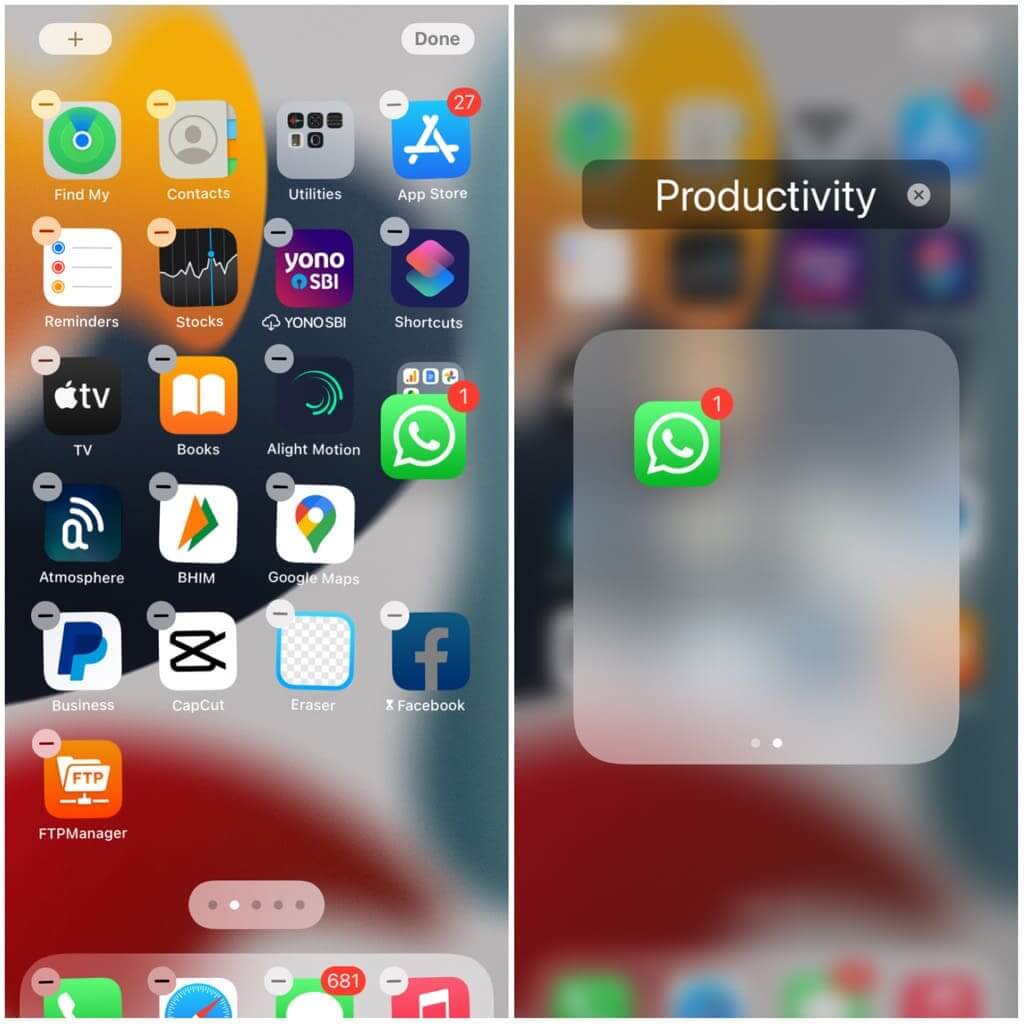
2. Go back to the home screen and add a few more apps to this folder, including the ones you want to hide. To do this, long press on the app icon and then drag it inside the folder.
3. Now open the folder and long press on the app you want to hide. Once the app is selected, drag it to the right side. You will see a new section created inside the folder. Similarly, you can drag other apps that you want to hide.
4. From the home screen, only the applications that are available in the first section of the folder will be visible. This way, if someone is using your iPhone, they won't be able to find the apps that are hidden in the second section of the folder.
Method 4: Hide the entire page from the home screen
iOS 14 has a feature that can hide the entire home screen page. To use this method, first add all the apps you want to hide on the same page. You will need to rearrange them from page to page. Simply long press the app icon to select it. Then drag it to the other page and drop it. Once you've arranged all your apps on the same page, tap and hold anywhere on the blank area until the apps start to jiggle.

After that, click on the page slider (dots) at the bottom. Now you will see all the pages of your home screen. Deselect the page you've created to hide your apps and tap the Done button to save your changes. Now when you return to the home screen, you will find that the page you have deselected has been removed.
Method 5: Hide Apps From Siri Suggestions
Siri will automatically add some of your frequently used apps to your list of suggestions. These apps will be displayed on the search page when you swipe down from the home screen or when you use the search function on the widget page. To hide apps from Siri suggestions, open the Settings app and select the Siri & Search option. If you want to disable Siri Suggestions entirely, turn off the "Show in App Library and Spotlight" option.

If you want to hide only specific apps, scroll down the screen and select the particular app. After that, turn off all the toggle buttons under the Suggestions heading. Also, disable the "Show app in search" feature. Now you won't see that particular app in Siri Suggestions. Do the same with other apps you want to hide.
How to see hidden apps on iPhone
So far, we have only discussed how you can hide apps on your iPhone or iPad. Now you would have this question in your mind how you can find those hidden apps. Here are some methods you can use:
- Find the app in the App Library – All your hidden apps will still be available in the App Library. Swipe to the leftmost page on your home screen and you'll find all the apps sorted into their respective categories. Find the app you're looking for, or if you can't find it, open the particular category it belongs to. For example, if it is a social network or a messaging application (WhatsApp, for example), go to the Social category.
- Search the app manually - There are 3 ways to use the search feature on iPhone: go to the app library on the right side of the home screen, swipe down the screen, or swipe to the leftmost page.
- Ask Siri to open the app - Simply press and hold the Side button on your iPhone and say "Hey Siri, open *app name*." Make sure Siri is enabled. For this, go to Settings > Siri & Search and enable "Press Side Button for Siri".
- Find the app in the App Store - App Store provides a direct link to open apps on your iPhone and you can also use this method to open hidden apps. Go to the App Store and search for the name of the app. After that, tap on the Open button and the app will launch.






