Does your Android phone screen automatically turn off during a call? It's not a technical glitch, but it's actually a feature that protects your screen from accidental touches when you hold the phone close to your face. There is no problem with the screen going black when not in use, but the problem arises when you need to use your phone during a call and the screen does not turn back on.
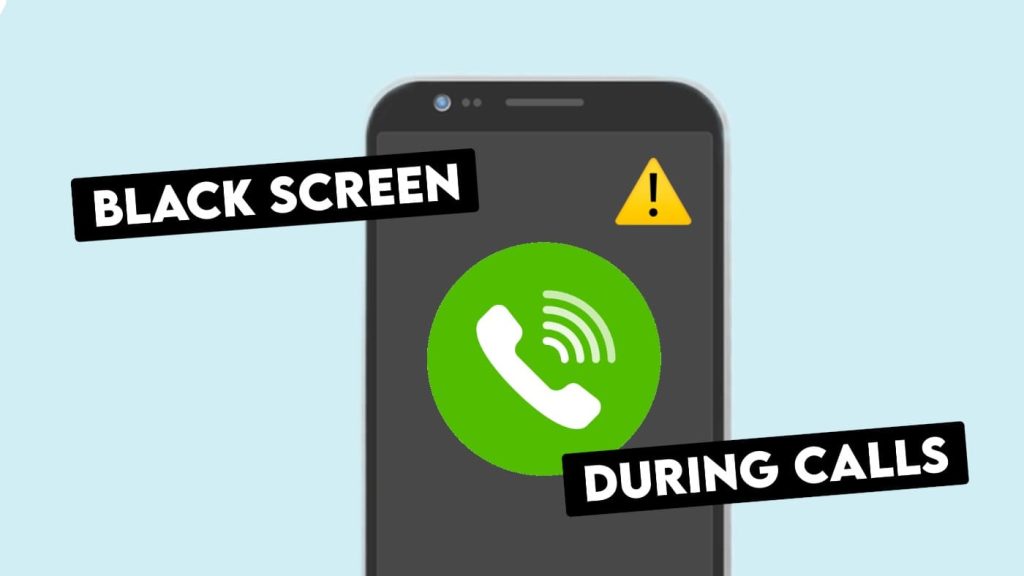
Normally, the screen should turn on automatically after you move the phone away from your face. But if it doesn't, then such a situation can be really disturbing as you won't even be able to disconnect the call. This problem mainly occurs when the proximity sensor on your Android phone does not work due to some obstructions.
In this article, we are going to discuss all the possible reasons that can cause your Android phone screen to turn off during a call. Also we will provide you solution for every problem. This guide applies to all Android smartphones including OnePlus, Xiaomi, Redmi, Mi, Poco, Samsung and more.
1. Clean the Proximity Sensor
Every Android device has a proximity sensor which is responsible for turning off the screen during calls. This sensor detects the presence of nearby objects. It is located on the top of the phone near the front camera. When your phone is close to your ear during a voice call, the proximity sensor is activated and it darkens the screen to prevent accidental touches on your display.
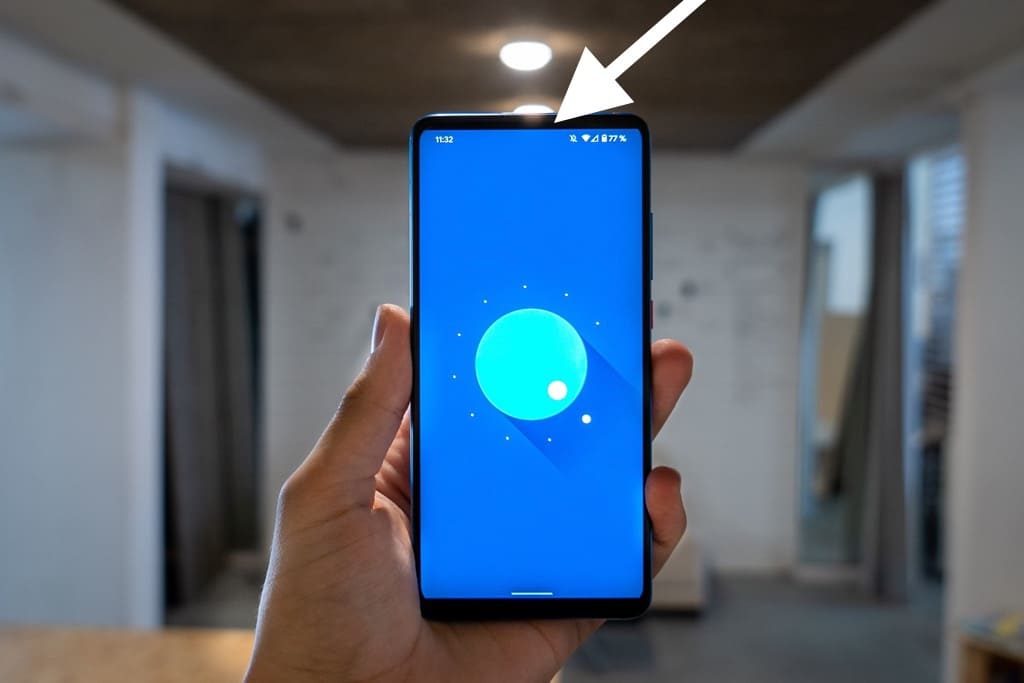
When there are no objects around, the screen turns on again. If it doesn't work that way, there may be some blockage in front of your proximity sensor. Sometimes dust mites can also cause this problem. All you have to do is clean the proximity sensor with a soft cloth. If you bought a new phone, be sure to remove the transparent protective film covering the touchscreen.
2. Test the Proximity Sensor
The second thing you need to do is to calibrate the proximity sensor to check whether it is working or not. Most Android phones have a built-in tool that can help you do this. Here is how you can do proximity sensor calibration on Xiaomi, Redmi, Mi and Poco phones -
1. Open the Settings app and go to About Phone > All Specs.
2. Now find Kernel Version and tap on it several times. You will see a dialog box saying "You are *steps away from entering CIT".
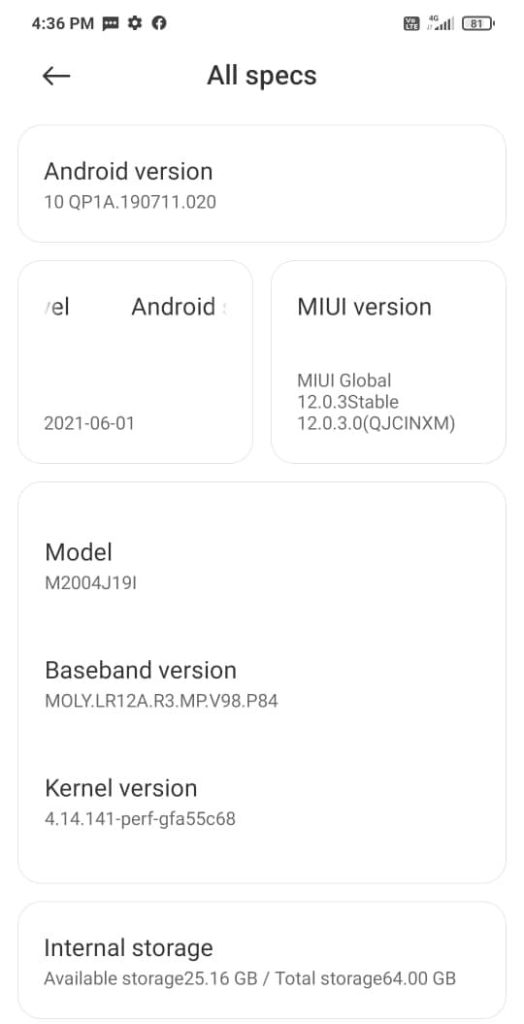
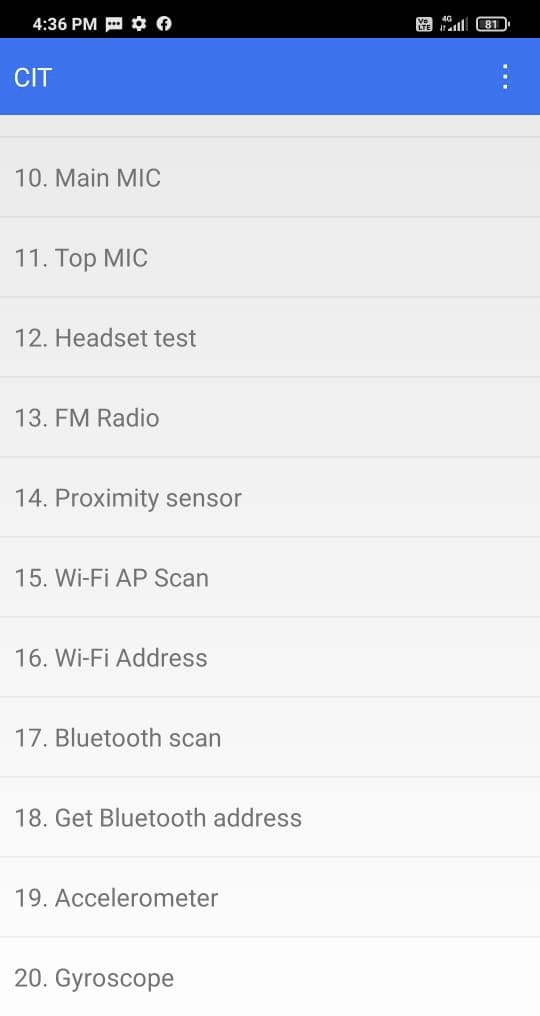
4. Tap on Calibrate button to start the test. Now cover the proximity sensor with your hand and then take your hand away. The proximity sensor is located on the top of the phone near the camera. You should see the value increase by 0.0 as you move your hand away from the device. When calibrating, make sure there is nothing between the sensor and your hand (such as a protective screen cover or glove).
If you didn't get the proximity sensor test with the above steps, you can use another method. It works on Samsung smartphones. You have to open the Phone app and type *#0#* on the dial pad. This will open a hidden interface where you will see the different tests for your device.
Find the proximity sensor and run tests to check if it is working. You have to put your hand on the proximity sensor on your device and then take it away. If the screen shows a reading, it means that your proximity sensor is working fine.
If even the USSD code doesn't work on your device, you can use a third-party app to test your proximity sensor. One such app is named Sensor Test which is available for free on the Play Store.
3. Disable Proximity Sensor
If the proximity sensor isn't working on your Android phone, you can disable it to prevent your screen from turning off during a call. Here is how you can deactivate it on Redmi, Xiaomi, Mi or Poco -
1. Open the Settings app on your Android phone.
2. Tap on Apps option.
3. After that go to System App Settings.
4. Now find and open Call Settings.
5. Then click on Incoming call setting option.
6. Here you will find Proximity sensor. It should be turned on by default. All you need to do is tap on the toggle button to disable it. This will prevent your screen from turning off when you hold the device to your ear during a call.

The above steps may vary depending on the phone model you have and the current Android version you are running. If you didn't find the proximity sensor with the above steps (for example, on a Samsung smartphone), you can try another way to access the call settings on your device. Open the Phone app and tap the Menu button (three dots). Then tap on Call Settings option. Now you will find a toggle button that says Turn off the screen during call. Tap the toggle button to disable the proximity sensor.
There is another way you can manually wake up your screen during a call by double tapping on the display. This feature may conflict with the proximity sensor on your device. To fix this problem, you can disable the double tap feature. Simply, open the Settings app on your phone and go to Accessibility > Motion & Gestures. Now look for the option named Double tap to turn on the screen. If your proximity sensor is working, turn the toggle button off and test again. Again, note that these steps may vary depending on your phone model and Android version.
4. Remove Screen Protector
You should use a screen protector or tempered glass on your Android phone to protect the display from accidental damage and scratches. The screen protector can get in the way of your proximity sensor and cause it to misbehave. If the screen doesn't turn on by itself after you take the phone away from your ear, it could be possible that your screen protector is the culprit. You can remove it and then check if the screen off problem is resolved during the call.
5. Remove the phone cover
The proximity sensor is located on the top of the phone very close to the edge. If you're using a phone case that covers the sides of your device, it could get in the way of your proximity sensor. Remove the phone case, make a phone call, hold the phone to your ear, remove it and then check if the screen is on. If it turns on, then you have found a solution to your problem. Try getting a new phone case that doesn't affect your proximity sensor.
6. Update Your Android Software
Sometimes bugs and technical glitches in the system can also cause the proximity sensor to not work as intended. This usually happens when you are using old Android software. To fix these bugs and glitches, simply update your Android phone to the latest software. Just open the Settings app and look for the Software Update option. You can find it under About phone or System settings. Now scan for a new software update. If a new update is available, download and install it on your phone immediately. This can fix the screen turning off during calls.
7. Factory reset your phone
Another thing you can try is to factory reset your Android phone. If the proximity sensor was working fine earlier but now you are facing the problem of your screen turning off during calls, then it could be possible due to some technical glitch, bugs or internal conflict between the settings. These types of problems can be fixed by resetting your device.
Since this method will erase all your data you will need to take a full backup of your phone. For more on this topic, you can check out our guide on how to back up photos and videos on Android. To perform a factory reset, open the Settings app and go to System or General Management > Reset Options. Now click on Erase All Data (Factory Reset) option and follow on-screen instructions to complete the whole process.
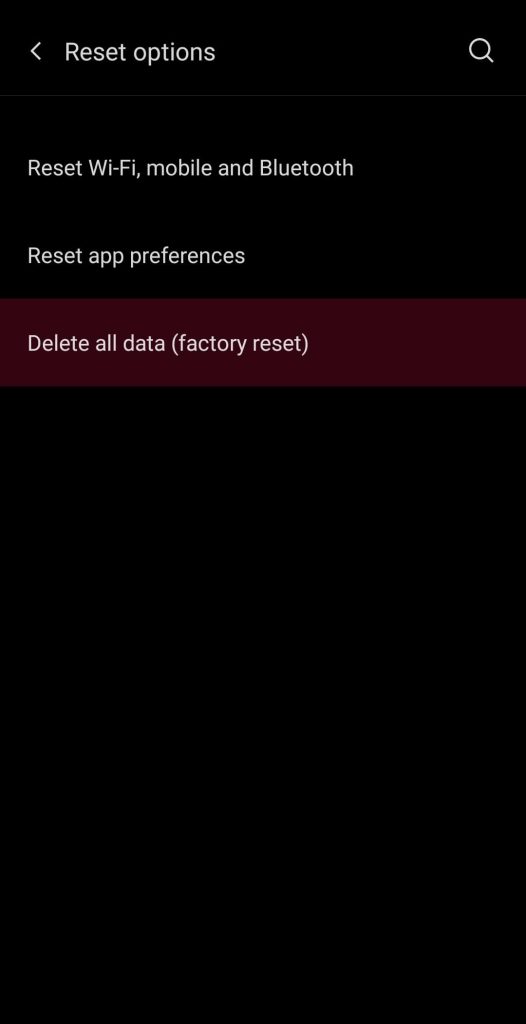
8. Visit the Service Center
In case you have tried everything but nothing has worked for you then the last option is to have your phone repaired by visiting a service center. It could be possible that your proximity sensor is not working due to some hardware issue or damage. This can only be detected and fixed by a mobile repair specialist. We would recommend taking your phone to its manufacturer's original service center or an authorized mobile repair shop. If your phone is under warranty, you don't even need to pay for the repair fee.







