Have you ever noticed the pattern of how your iPhone charges its battery? If you did, you would find that your iPhone starts charging very slowly after 80% battery. Up to this point, it charges normally at a constant rate, but then slows down after 80%. iPhone takes about the same time to fully charge from 80% to 100% as it does to charge from 0 to 80%.
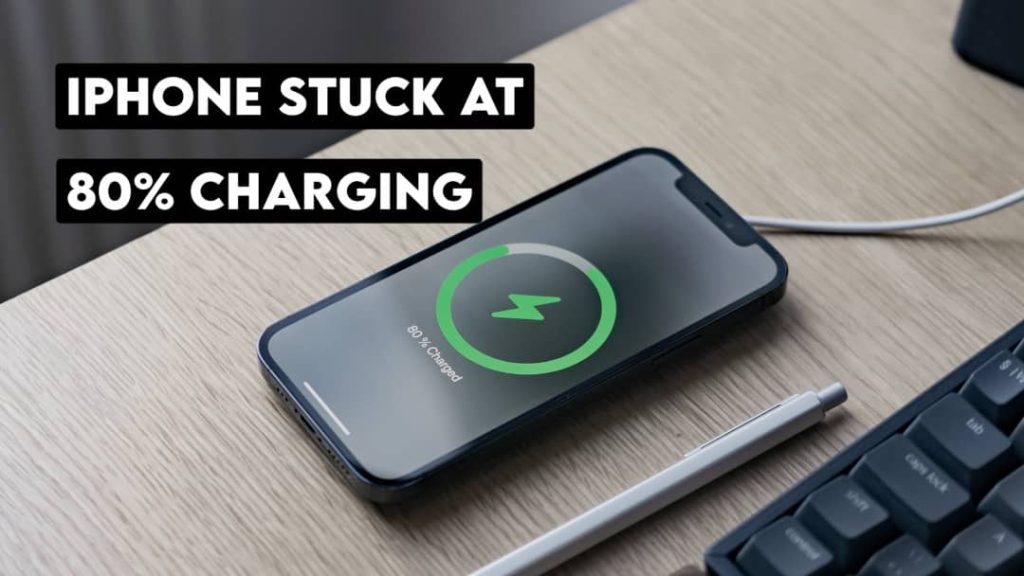
No matter you are using Apple fast charger, wireless charger or normal charger, almost all other iPhone/iPad users face slow charging after 80% battery. Are you also facing this issue on your Apple device? Is this really a problem? How can you fix your iPhone so it doesn't get stuck at 80% charge? These are some questions that we are going to discuss in this article.
Why does your iPhone stop charging at 80%?
If you notice a certain level of temperature rise, such as above warm temperature, while charging your iPhone, the iOS software automatically slows down the charging input power going to the battery. This is done to reduce the amount of stress placed on the battery so that the phone does not overheat.
When you put your hand on the back of the iPhone or even on the screen while it is charging, you can easily notice the overheating problem. If the temperature reaches a certain level and makes you uncomfortable holding your iPhone, then the iOS system will stop charging the battery. This usually happens when the battery percentage reaches 80%.

Sometimes your iPhone may also overheat due to the surrounding environmental conditions. Perhaps you have placed it in a warm environment such as under direct heat from the sun. If you are charging your iPhone with a local charger or less wattage power adapter, it can also cause the battery to charge slowly.
Apple has also introduced a feature called Optimized Battery Charge that helps your iPhone battery age and improve its lifespan. This feature is enabled on all iPhones running iOS 13 and later by default and if the battery charge slows down after 80%, it is mainly due to this feature.
Let us again recall all the reasons that can cause your iPhone to charge slowly over 80%:
- Your device may be overheated.
- You are using a local charger to charge your iPhone.
- Even if you are using the original Apple charger, it may have less power supply.
- You have the optimized battery charging feature enabled on your device.
- There is some technical problem or configuration issue on your iOS system.
Method 1: Disable Optimized Battery Charging
Optimized Battery Charging keeps track of your daily charging routine and then prevents your iPhone from fully charging to 100% when plugged in for extended periods. Charging your phone to 100% and then keeping it plugged in like most people do overnight is a bad habit that can degrade battery life.
To prevent overcharging, the Optimized Battery Charge feature slows down your iPhone's charge by more than 80% until you need to use it. For example, if you keep your iPhone charging throughout the daylight, it will first charge up to 80% and then slow down so it doesn't reach 100% before you unplug it in the morning.
When you charge the lithium battery more slowly, you give it more life and this is the same secret formula that Apple has applied to the optimized battery charging feature. We will not recommend you to disable this feature and Apple does not recommend it either because it affects the health of your iPhone battery. To maintain good battery health, it is important to keep the Optimized Battery Charge feature turned on.
However, if you see this 80% charge threshold as a problem and you want your iPhone to fully charge up to 100% at the same rate, you can turn off the Optimized Battery Charge feature in your iPhone's battery settings. This is how you can do that:
1. Open the Settings app on your iPhone.
2. Scroll down and click on the Battery option.
3. Next, tap on the Battery Health option.
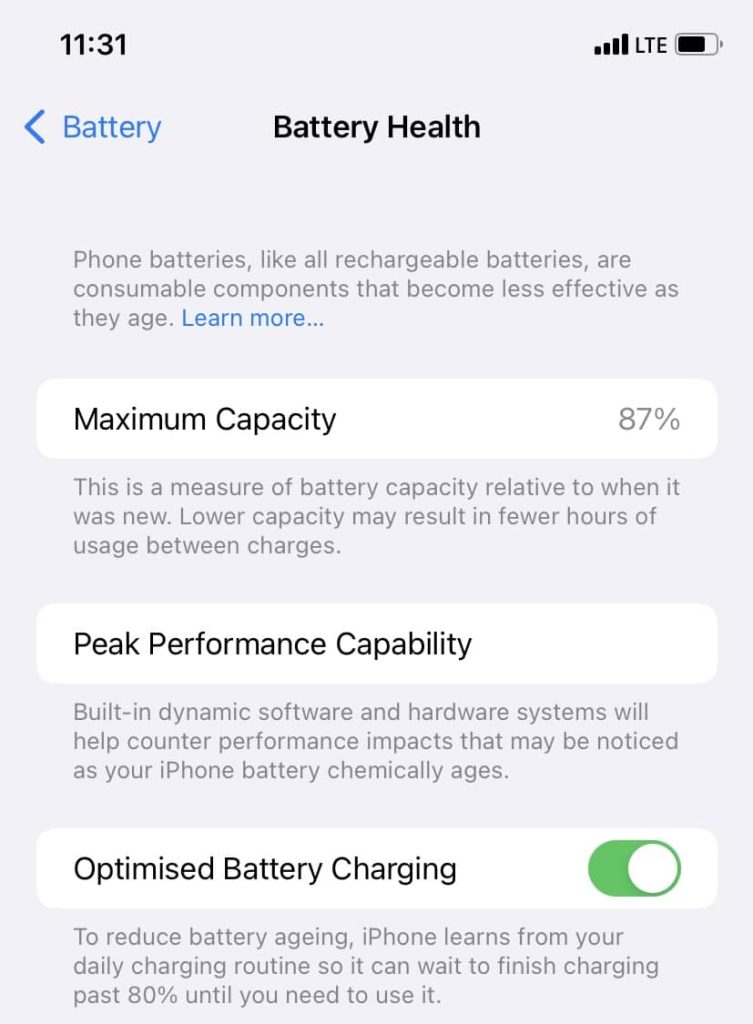
4. Here you will see Optimized battery charging which is turned on by default. Turn off the toggle button to disable this feature.
5. Now a pop-up window will appear asking you to confirm your action. You can choose to turn it off until tomorrow or completely.
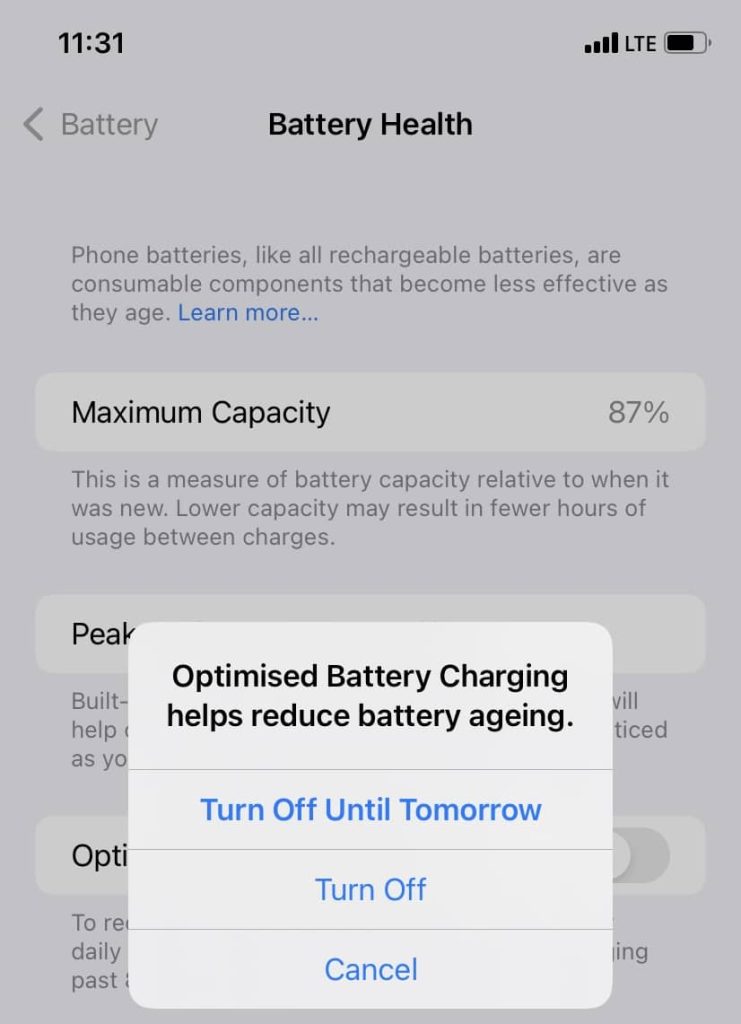
Method 2: Cool down your iPhone
It is possible that your iPhone is overheating and for this reason the iOS system has slowed down the battery charging. This can happen when you leave your phone plugged in for a long time. Place your hand on the back or screen of your iPhone and check if it is overheating. In this case, unplug the device from the charger first, then place it in a cool environment, such as near an air conditioner, cooler or fan. Also, remove the case from the phone if you are using one as it causes more overheating. Wait for the device to cool down to its normal temperature, then you can plug it back into the charger.
Method 3 – Buy a 20W fast charger
As you may already know, Apple has added fast charging support to its iPhones including the 8, X, 11, 12 and later series. The normal charger only provides 5W power to the battery and it takes a long time to get your iPhone fully charged. There is a special fast charger designed for iPhone which provides 20W power which is about 4 times more power than normal charger. This 4x power can charge your iPhone up to 50% battery in just 30 minutes. If you have a slow battery charging problem on your iPhone, you can try using a fast charger.
Method 4 - Use Original Apple Charger
Another reason for slow battery charging is a local charger. You may be using a cheap local power adapter and charging cable. If so, replace it with an original charger made by the Apple company itself and see the difference. Your iPhone may also slow to charge when you've connected it to a weak power source, such as a car charger. In other cases, you should also avoid using wireless charging if you need to charge your iPhone faster. Use the Apple 20W Fast Charger with USB-C to Lightning Cable and it will solve all your battery charging problems for life.
Method 5 - Update your iOS to the latest version
If you are still using an older version of iOS and a new software update is available, install the latest version. The new software update not only brings changes to the user interface but also improves battery performance and charging speed. Open the Settings app on your iPhone, go to General, then select the Software Update option at the top. This is where you can check for the latest update for your iOS system.
Method 6: Fix your iPhone battery
Sometimes the battery percentage starts fluctuating or gets stuck at a certain percentage then suddenly drops to zero. In another case, your iPhone can only charge the screen when it is charging. These types of issues indicate that your phone battery is faulty and needs to be replaced. Go to the nearest Apple showroom or service center and have your iPhone repaired. They will tell you exactly what is wrong with your iPhone battery and how you can fix it.
Frequently asked Questions
Why does your iPhone stop charging at 80%?
The main reason behind this is the overheating issue. When connected to charging for a long time, the iPhone may overheat. The iOS system monitors the temperature of your device and slows down charging to prevent it from overheating. This helps improve battery life and prevents it from aging faster.
Should I disable the Optimized Battery Charging feature?
No, you should not disable Optimized Battery Charging on your iPhone. It's on by default, and there's a reason Apple made it that way. When enabled, it will help you maintain good battery health.
What is the best way to quickly charge your iPhone?
Use an Apple 20W Fast Charger with a USB-C to Lightning cable. Do not use a local charger. Also note that wireless charging is generally slower than wired charging.
How to know the battery status of your iPhone?
To see how efficient your battery is compared to when it was new, go to Settings > Battery > Battery Health. Here you will see the percentage value mentioned right next to the Max Capacity option. The closer you get to 100%, that means you have good battery health.






